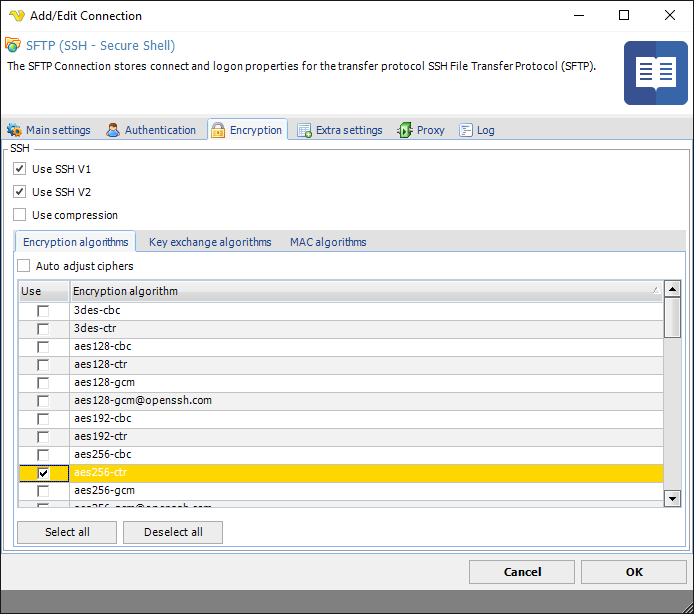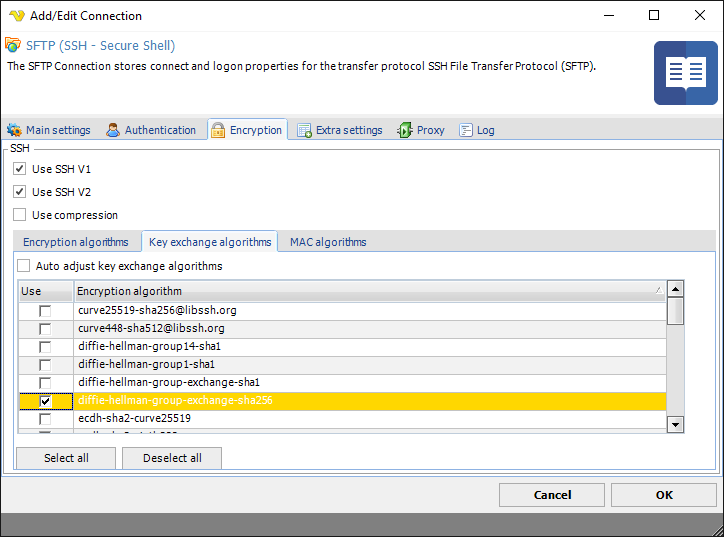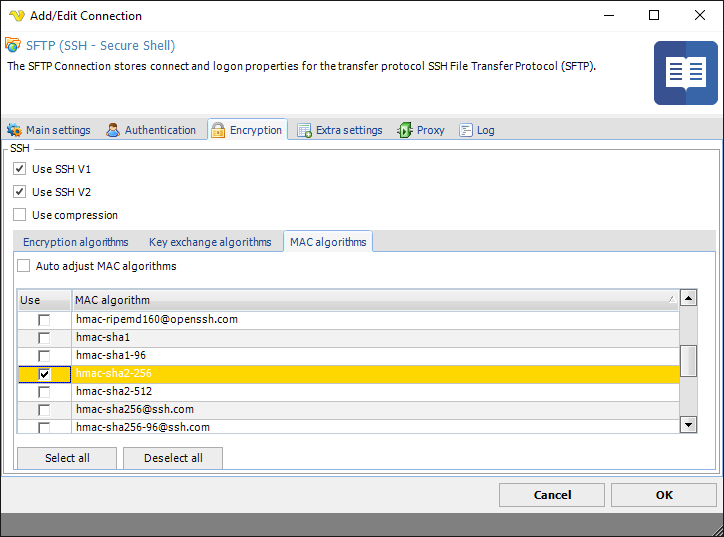The SFTP Connection stores connect and logon properties for the transfer protocol SSH File Transfer Protocol (SFTP).
About SFTP
SFTP (SSH File Transfer Protocol, often called Secure File Transfer Protocol) is a protocol that lets you transfer files securely over a SSH connection. SFTP is not compatible with FTP (File Transfer Protocol), which has it's own security enhancements such as FTPS, FTP over SSL. SFTP is built on top of SSH connection. SSH supports various authentication schemes such as password-based and public key. Public key authentication requires a private key which can be linked to from the Security tab. The VisualCron implementation supports 3-5 of SFTP protocol (versions 1, 2 are outdated and not used anywhere). Default port for SFTP is 22.
Manage Connections > Add > SFTP > Authentication tab
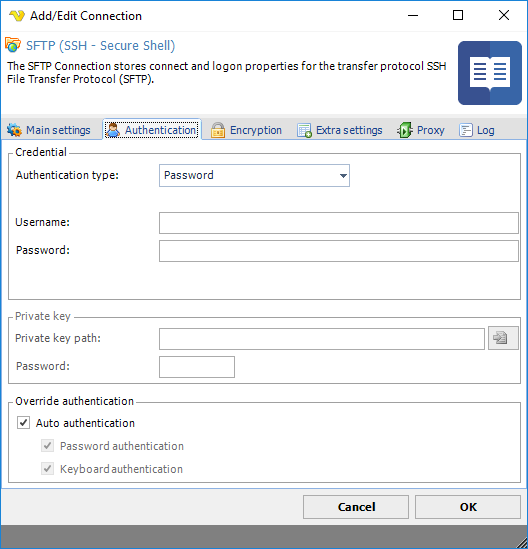
Authentication type
Authentication type can either by Password or Public key. For the FTP protocol only password authentication is available. When using SFTP together with public key authentication you have to specify a path to a private key file.
Username
The user name for the connection.
Password
The password for the connection.
Public key vs password authentication
Public key authentication means that you specify the private key and any password for that key. Private keys can be loaded in SSH1, OpenSSH, Binary, Putty, IETF (Putty and IETF use different formats here) formats.
Private key group
These options are only used when using Public key authentication.
Private key path
This is the private key you have received from server administrator. Click the File icon to browse for the private key.
Password
The password for the public key.
Override authentication
By authentication, normally both Password and Keyboard authentication are suggested. Some servers do not support the VisualCron Auto authentication. Uncheck this and check the specified type of authentication you want to use.
Manage Connections > Add > SFTP > Encryption tab
Some SFTP servers require specific encryption for communication between Client and Server. 4 types of encryption can be adjusted in VisualCron:
•Encryption algorithm
•Key exchange algorithm
•MAC algorithm
•Public key algorithms
By default, these are auto-negotiated by VisualCron but sometimes the remote server does provide the proper information to VisualCron and you need to, in detail, adjust which algorithms should be used. For each encryption type you can check "Auto adjust ciphers". When checked, VisualCron will try to find the right setting. If you uncheck you can select yourself.
For any issues with auto-setting please refer to the Other Connection error->Set correct Encryption settings section below.
Manage Connections > Add > SFTP > Extra settings tab
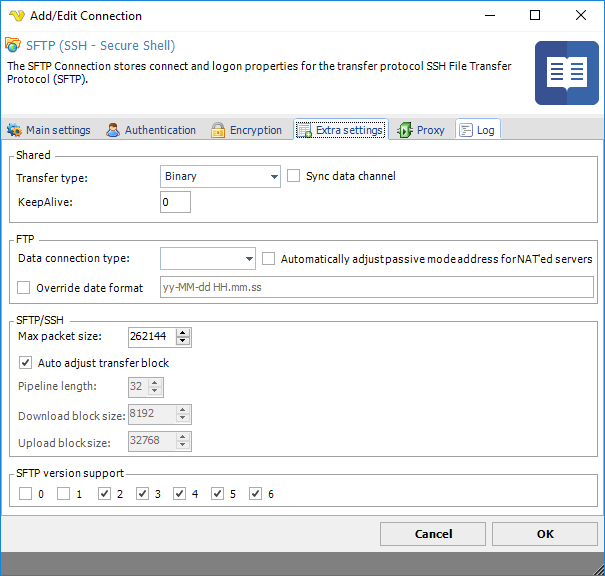
Transfer type
Select if you want to transfer through binary (default) or ASCII mode.
Sync data channel
FTP only option. This option specifies whether to synchronize data channel. Switch it on if component hangs when trying to establish data connection, i.e., on using commands list, upload, download.
Data connection type
FTP only option.
Max packet size
Use this property to specify the maximal length of packet in bytes. The default value is 262144, i.e., 256 KBytes.
Auto adjust transfer block
Use this property to enable or disable automatic adjustment of pipeline length and block sizes. By default automatic adjustment is enabled, and normally you don't need to disable it.
Pipeline length
Use this property to specify the number of upload or download requests sent before waiting for all requests to complete. The more requests are sent, the faster the transfer is. However, in case of error, all requests are discarded. Also, more pending requests means more memory used, so if speed is not critical and memory consumption is, set PipelineLength to 1. Default value is 10.
Download block size
Use this property to control the size of the single download request in bytes. The servers don't limit download request size, however the buffer is allocated to store the requests, so the larger the value is, the memory block is needed. If you have download speed problems you can try to set to 0 (which is automatic handling), alternatively if you are transferring large files you can use a value up to 2Mb (2097152).
Upload block size
Use this property to control the size of the single upload request in bytes. The servers don't limit upload request size, however the buffer is allocated to store the requests, so the larger the value is, the memory block is needed. If you have upload speed problems you can try to set to 0 (which is automatic handling), alternatively if you are transferring large files you can use a value up to 2Mb (2097152).
SFTP version support
Some SFTP servers do not support connections with specific SFTP versions. You can control in details what SFTP client versions that should be supported. http://en.wikipedia.org/wiki/SSH_File_Transfer_Protocol
Troubleshooting
Authentication types:
2 - public key authentication
4 - password authentication
16 - keyboard-interactive authentication
Authentication type 16 failed along with error 114
Try unchecking "Auto authentication" along with unchecking "Password authentication". The problem could also be that password or username is wrong.
Authentication type 4 failed along with error 114
Try unchecking "Auto authentication" along with unchecking "Keyboard authentication". The problem could also be that password or username is wrong.
Authentication type 2 failed along with error 114
Public key authentication is failing - maybe you are using the wrong private key or server uses password authentication.
Authentication failed for type 16 and 4 along with error 114
Currently you are using password authentication but it seems like the server requires public key authentication.
SFTP error 6
A pseudo-error which indicates that the client has no connection to the server
SFTP error 7 in combination with error 10058
Try unchecking Auto adjust MAC algorithms in Connection->Encryption. See Other Connection error->Set correct Encryption settings
SFTP error 11 in combination with error 10058
Try these solutions, one at a time:
1. open Authentication tab of Connection and uncheck "Auto authentication" and uncheck "Keyboard authentication".
2. open Encryption tab of Connection and uncheck "Auto adjust ciphers"
SFTP error 96273 / Failed to retrieve file list: SFTP component not connected
Possible causes;
•Wrong key exchange algorithm is used. See Other Connection error->Set correct Encryption settings.
•Alternatively try setting one SFTP version at a time, starting from 2, ending at 6.
•Username is empty
•If the Connection Explorer is working but Task not please check Task settings. Make sure that you use the correct directory back slash for example: \. We recommend that you use the button for selection instead of typing folders manually.
SFTP error 96258
Please make sure that you selected a private key if needed.
SFTP error 102
Go to Connection->Extra settings and alter these values:
Max packet size: 8096
Pipeline length: 16
Download block size: 2048
Upload block size: 2048
SFTP error 103
Wrong key exchange or mac algorithm is used. See Other Connection error->Set correct Encryption settings
SFTP error 10061
Try checking Encryption->Use compression. Also see Other Connection error->Set correct Encryption settings
Failed to upload/download full file (only part) (SFTP component not connected) / timeout when upload
If only part of file is uploaded or downloaded (or only small files are fully transferred) you can try to uncheck Auto adjust transfer block in Extra settings of the Connection. If you are having upload issues you can also increase Upload block size to 65536.You can also try to set Pipeline length to 1.
Other error codes
https://www.secureblackbox.com/kb/help/ref_err_sftperrorcodes.html
Public key errors
3329 (0x0D01) Public key is invalid - usually indicate that there is something wrong with the format of the file
3330 (0x0D02) Private key is invalid - usually indicate that there is something wrong with the format of the file
3331 (0x0D03) Error of reading from file
3332 (0x0D04) Error of writing to file
3333 (0x0D05) Algorithm is unsupported
3334 (0x0D06) Internal error
3335 (0x0D07) Buffer is too small
3336 (0x0D08) There is no private key
3337 (0x0D09) Wrong password for private key
3338 (0x0D0A) PEM algorithm is unsupported
Other Connection error->Set correct Encryption settings
OPTION 1
1. open the Connection Explorer
2. try to connect to the SFTP connection
3. Copy the log by pressing the button below
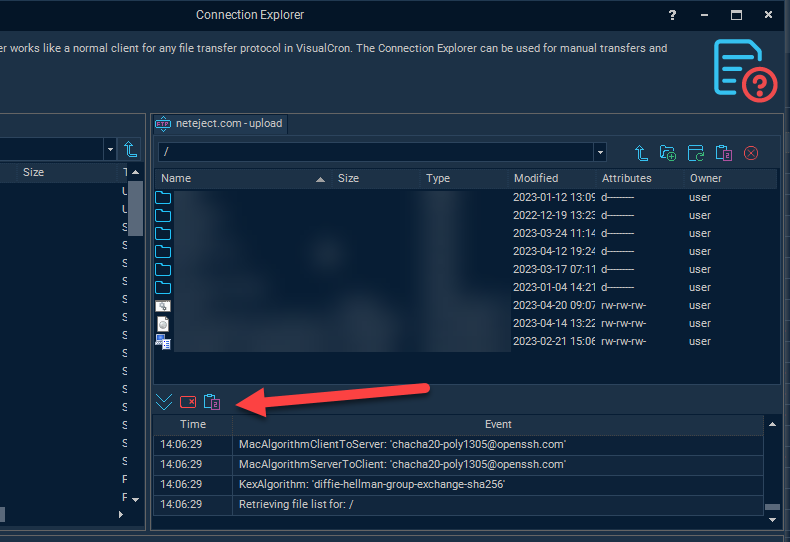
4. Paste the content into a mail and send to support@visualcron.com
OPTION 2 (Legacy)
1. try to first make it connect with free tool FileZilla
2. then enable verbose debugging in FileZIlla
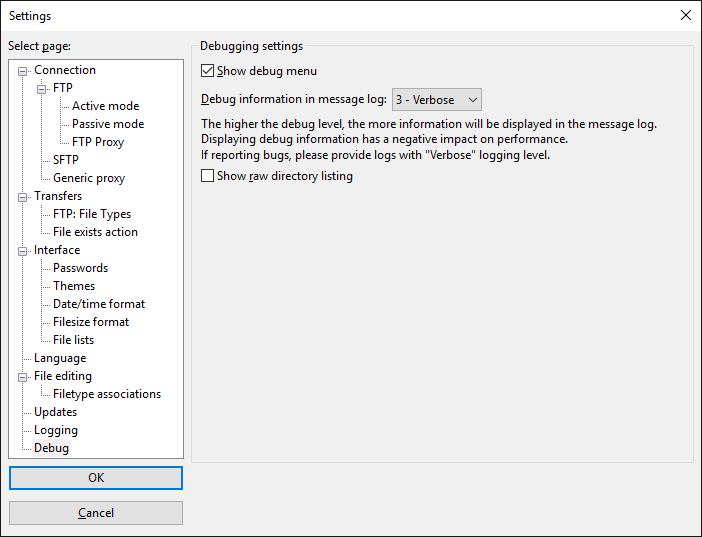
3. analyze the verbose output and look for similar:
Key exchange algorithm
| Trace: | Doing Diffie-Hellman group exchange |
| Trace: | Doing Diffie-Hellman key exchange with hash SHA-256 |
Encryption algorithm
| Trace: | Initialised AES-256 SDCTR client->server encryption |
MAC algorithm
| Trace: | Initialised HMAC-SHA-256 client->server MAC algorithm |
4. Open the Connection in VisualCron and try to fins matching settings in the Encryption tab: