
With the main menu Tools > Explore > File Explorer option, you can view folders and files. The File Explorer behaves differently depending on if you are locally or remotely connected.
When you are remotely connected a different dialog will show that allows you to:
•Copy/Paste files and folders
•Upload a local file or folder to a remote folder
•Delete files and folders
•Rename files and folders
•Search for files remotely
Tools > Explore > File Explorer
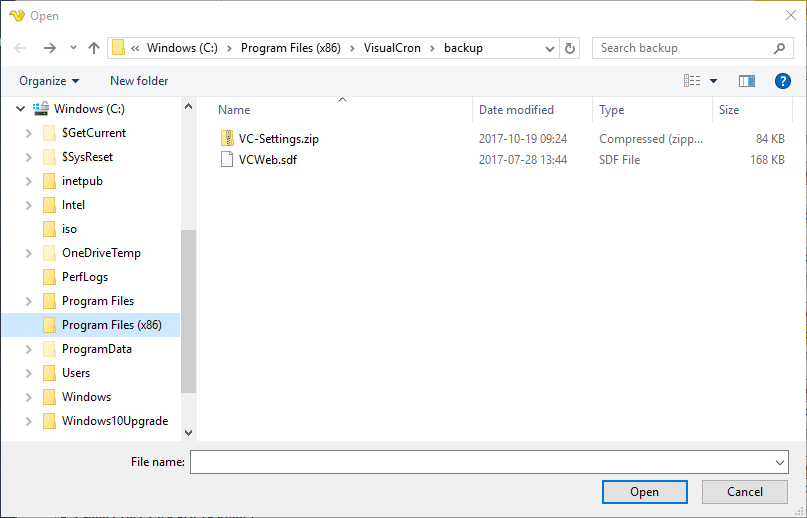
Upload files and folders
Drag a file or a folder from a local folder into the File Explorer to copy a file/folder.
Search files
To search files use the field to the upper right and enter a value and press enter or search button. Press the search field X icon to clear a search result and revert back to original listing. Please note that we do not recommend searching a very large folder as it make take a long time and that the user interface will be blocked during that time.
