
In the main menu Server > Servers > MFT the MFT Server settings are managed.
The MFT Server provides built in support for hosting, inside VisualCron, for the following server types:
•SFTP
•FTP
The advantages of using VisualCron for this are:
•You are not dependent on any second installation of a third party server.
•VisualCron can react faster to any changes within the server through the MFT Trigger. The MFT Trigger can react on various events like file uploaded, download, folder created etc
•Through the Web Client, VisualCron users can manage the files (delete, upload, download)
Main > Servers > MFT Server
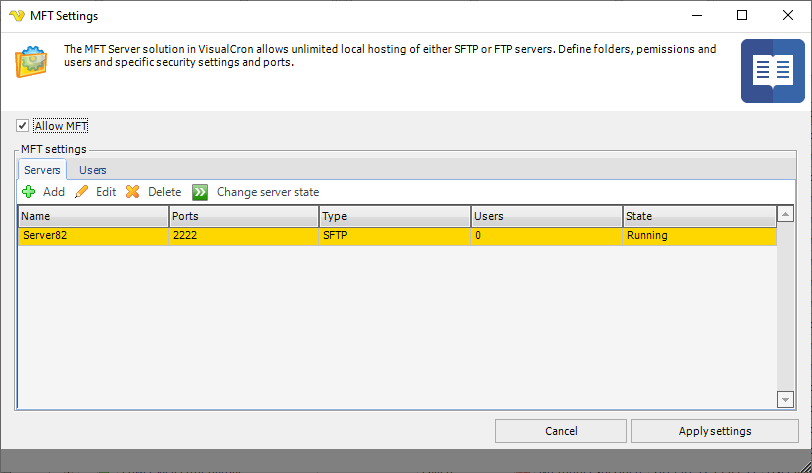
Allow MFT
Starts all predefined sub MFT servers (FTP, SFTP etc) at startup when this is checked.
Change server state
Turns on and of the selected MFT server.
MFT Servers list
This is the list of existing MFT servers (of any type).
Upon pressing the Add Servers icon, the Server settings dialog is opened.
Main > Servers > MFT Server > Servers > Server settings sub tab
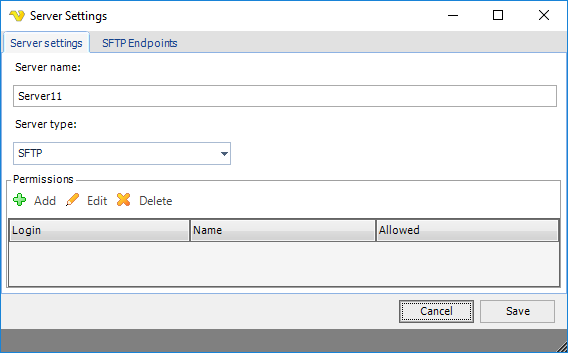
Server name
The name of the MFT server.
Server type
Select MFT server type.
Permissions
The permissions grid controls who can access the specific MFT server. Click add to add new permission or double click/Edit to edit a permission.
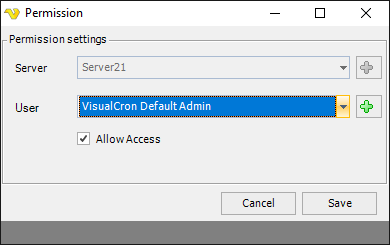
Main > Servers > MFT Server > Servers > SFTP Endpoints sub tab
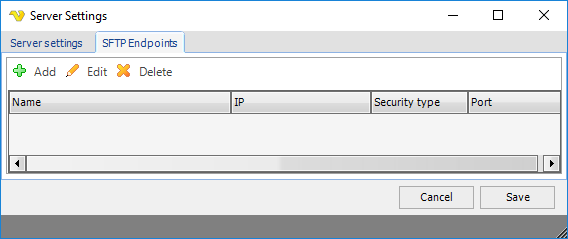
SFTP Endpoints list
An endpoint is a combination of IP and port the specific MFT server listens to. Click add to add a new MFT server.
SFTP Endpoint
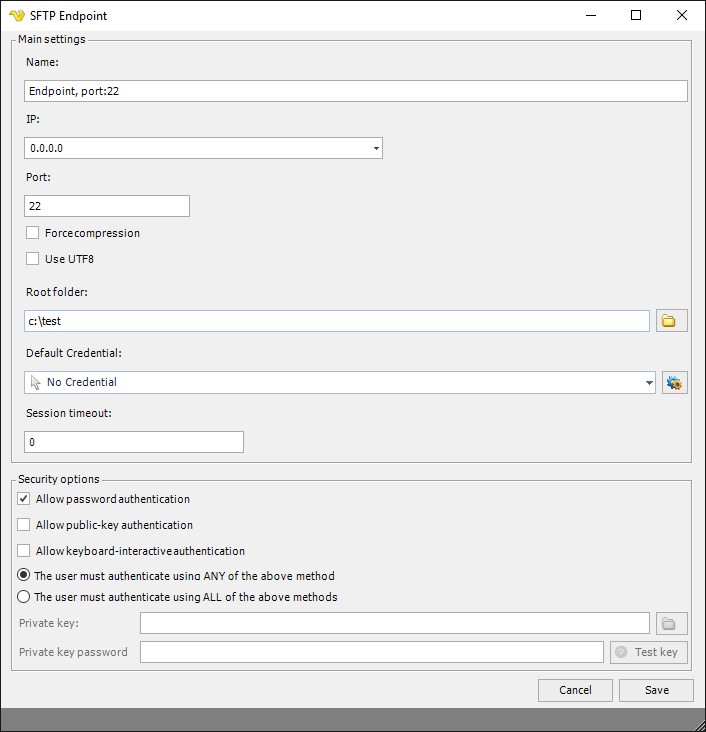
Name
Optional name for the Endpoint for easier identification.
IP
The IP the Endpoint should listen too. 0.0.0.0 are all IPs on the network card.
Port
The port to use for the Endpoint. Default 22 for SFTP server.
Force compression
This property specifies whether the non-compressed transfer is supported by the server. When the property is set to true, CompressionAlgorithms[SSH_CA_NONE] is turned off and the server advertises only ZLIB compression (and not NONE).
Use UTF8
Text ...
Root folder
Base folder for the Endpoint files.
Default Credential
The Credential that should be used for accessing root folder (is needed on network drives).
Session timeout
Timeout for the session in milliseconds. If this property value is 0, the operation will expire after system-default timeout (which is 2 hrs 8 min for TCP stack).
Allow password authentication
If the user should be allowed to authenticate with his/her password.
Allow public-key authentication
If the user should be allowed to authenticate with his/her private key.
Allow keyboard-interactive authentication
If the user should be allowed to authenticate with keyboard-interactive authentication.
The user must authenticate using ANY of the above methods
Any of the allowed must be used for authentication.
The user must authenticate using ALL of the above methods
All allowed must be used for authentication.
FTP Endpoint->Main settings
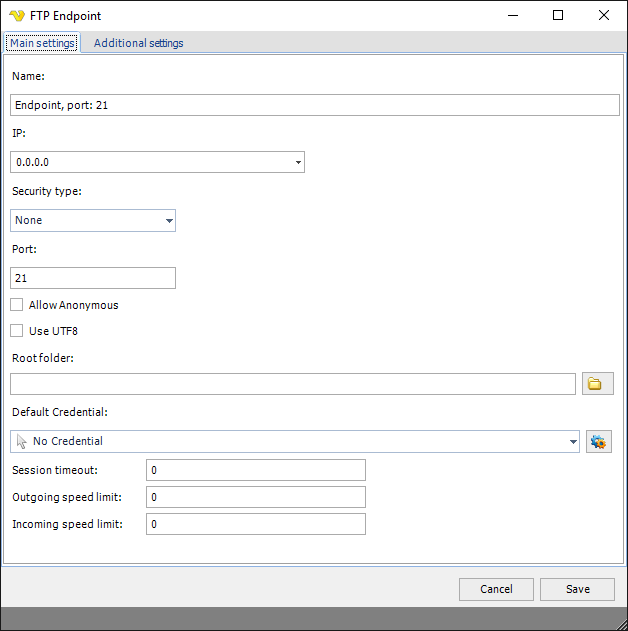
Name
Optional name for the Endpoint for easier identification.
IP
The IP the Endpoint should listen too. 0.0.0.0 are all IPs on the network card.
Port
The port to use for the Endpoint. Default 21 for FTP server.
Root folder
Base folder for the Endpoint files.
Default Credential
The Credential that should be used for accessing root folder (is needed on network drives).
Passive mode IP
The IP used for passive mode.
Use UTF8
When checked UTF8 will be used for communication if available.
Session timeout
Timeout for the session in milliseconds. If this property value is 0, the operation will expire after system-default timeout (which is 2 hrs 8 min for TCP stack).
Outgoing speed limit
Speed in bytes per second for outgoing traffic. Default 0 is unlimited speed.
Incoming speed limit
Speed in bytes per second for incoming traffic. Default 0 is unlimited speed.
FTP Endpoint->Additional settings
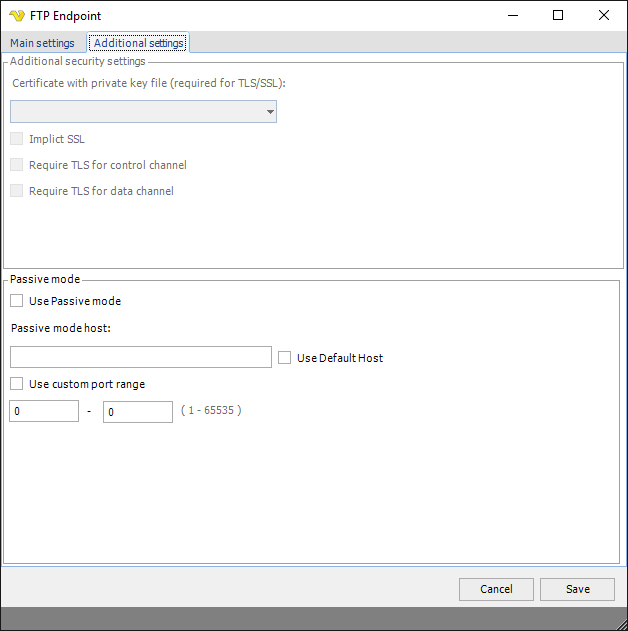
X509 certificates
If you select TLS or SSL for security of the FTP endpoint you can optionally
Use passive mode
FTP is a TCP based service exclusively. There is no UDP component to FTP. FTP is an unusual service in that it utilizes two ports, a 'data' port and a 'command' port (also known as the control port). Traditionally these are port 21 for the command port and port 20 for the data port. The confusion begins however, when we find that depending on the mode, the data port is not always on port 20. In order to resolve the issue of the server initiating the connection to the client a different method for FTP connections was developed. This was known as passive mode, or PASV, after the command used by the client to tell the server it is in passive mode.
Passive mode host
Enter IP or DNS name for resolving IP for passive mode or check Use default host for using the current IP of the server.
Use default host
Use the current IP of the server.
Use custom port range
Enter any port range for incoming Passive connections. If not checked - random ports will be used.
Main > Settings > MFT Server > Users sub tab
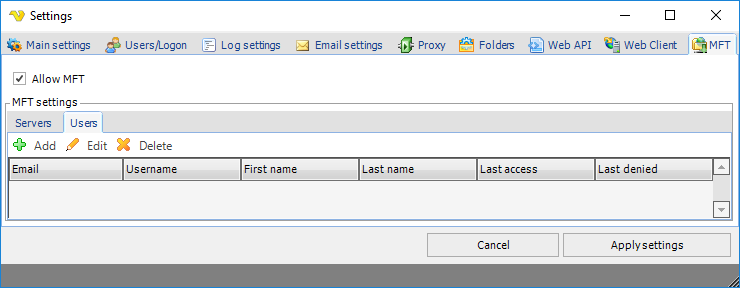
Users list
This is the list of MFT users. A MFT user can be linked to an existing VC user or be specific for MFT server only.
Upon pressing the Add Users icon, the User settings dialog is opened.
Main > Settings > MFT Server > Users > Main settings sub tab
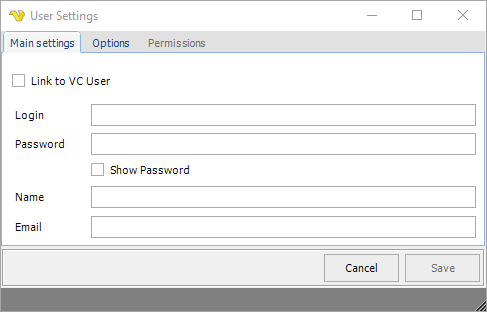
Link to VC User
It is possible to link a VC user to a MFT user or use a specific user account just for MFT. When link is selected it will be using the username and password for the specific VC user.
Login
Unless linked to VC user you enter the username here.
Password
Unless linked to VC user you enter the password here.
Show password
Shows the entered password.
Name
Unless linked to VC user you enter the name here.
Unless linked to VC user you enter the email here.
Main > Settings > MFT Server > Users > Options sub tab
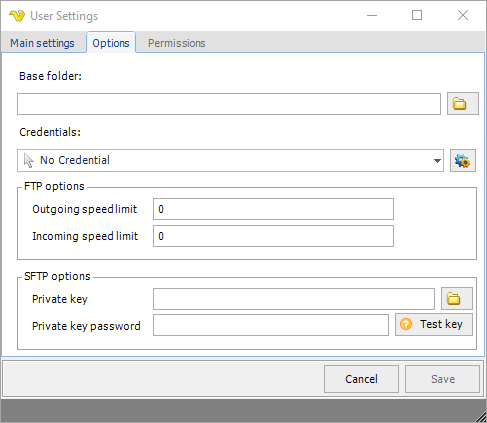
Base folder
Startup folder for the user.
Credentials
To control a remote computer you may need to use a Credential. The Credential must match the user name and password of the user that you want to login for. Select a Credential in the combo box or click the Settings icon to open Manage credentials in order to add or edit Credentials.
Outgoing speed limit
These are the maximum number of bytes per second for outgoing transfer. 0 is unlimited.
Incoming speed limit
These are the maximum number of bytes per second for incoming transfer. 0 is unlimited.
Private key
The private key used for the connection
Private key password
The private key password used for the connection.
Test key
Text ...
Main > Settings > MFT Server > Users > Permissions sub tab
! Sub tab outgreyed, image missing
