
In order to simplify and unify common parameters, the standard VisualCron Cloud remote filter is used in the below list of Cloud Tasks:
Location sub tab
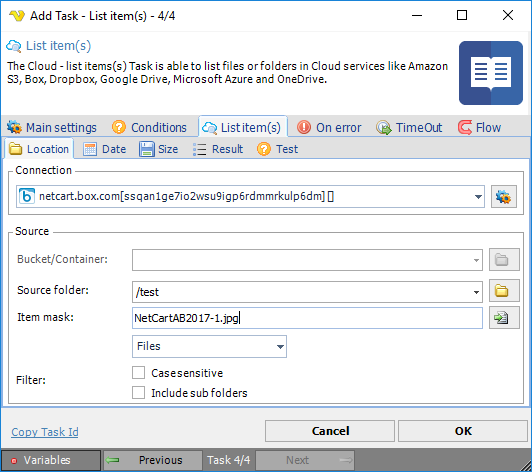
Connection
To use a specific cloud service you need to create a Connection first. Click the Settings icon to open the Manage Connections dialog.
Bucket/Container
This property is used for Amazon Cloud services to specify the Bucket.
Source folder
This is the remote source folder. Click the Folder icon to select the folder.
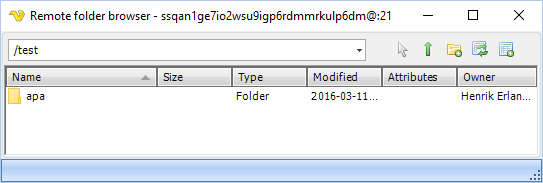
Item mask
The file/folder mask. Use wild cards like * and ?. Click the File icon to select the file.
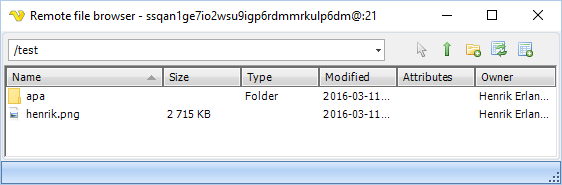
Filter
Select whether you want to get Files, Folders or All.
Case sensitive
Check if you want a case sensitive match.
Include sub folders
Check if you want to include sub folders and not just the base Source folder.
Date sub tab
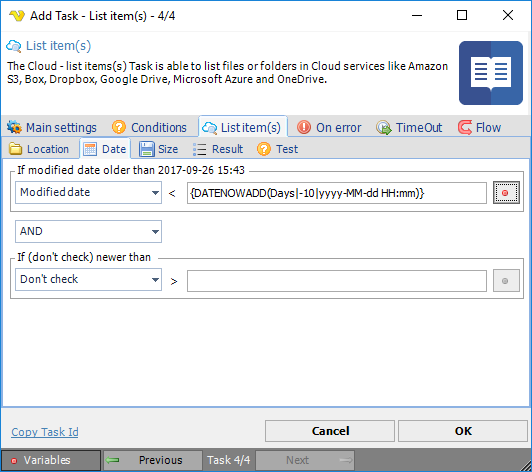
Modified date
Use a Variable to, for example, download files older than a specific modified date.
Created date
Use a Variable to, for example, download files older than a specific modified date.
Size sub tab
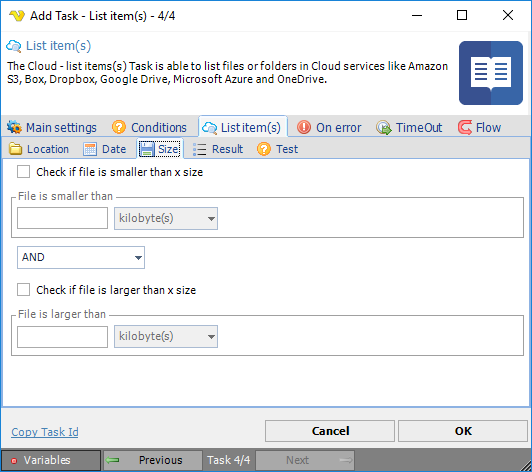
Check if file is smaller than x size
Filter files that are smaller than a value/Variable.
Check if file is larger than x size
Filter files that are larger than a value/Variable.
Result sub tab
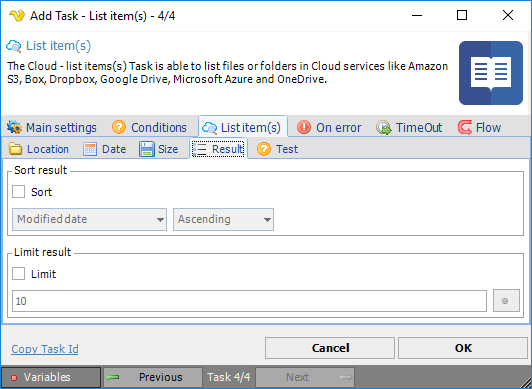
Sort
By checking sort you can sort the found files according to your desired order. This is important if you later want to limit the result to, for example, the 10 newest files.
Limit
How many files you want to return.
Test sub tab
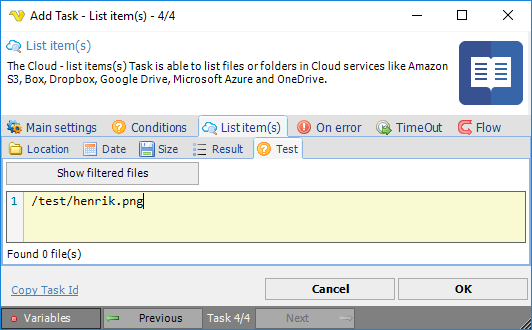
The Test tab lets you test the result of your set filters to see what is really returned.
