
The Messaging - Email - Getheaders Task retrieves all message headers (i.e. Subject, Date, To and From information.
Email - Get headers > Main settings sub tab
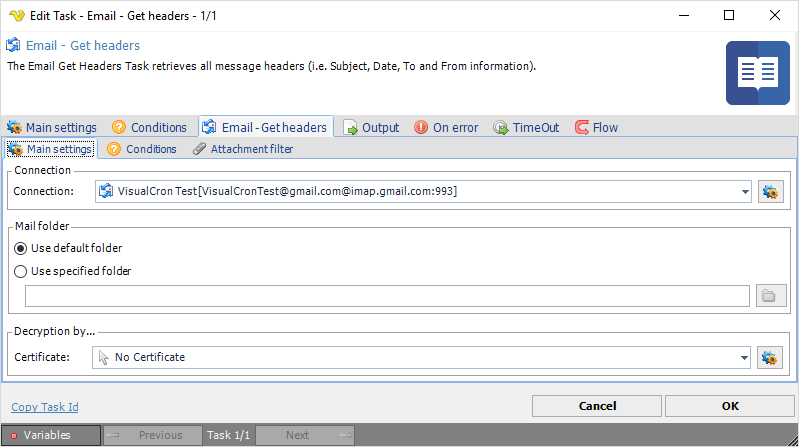
Connection
To use Email Tasks you need to create a Connection first. Click the Settings icon to open the Manage Connections dialog.
Mail folder
If desired, change to Use specified folder and use manual folder specification or click the Folder icon.
Decryption by
If email decryption is used, enter certificate name.
Email - Get headers > Conditions sub tab
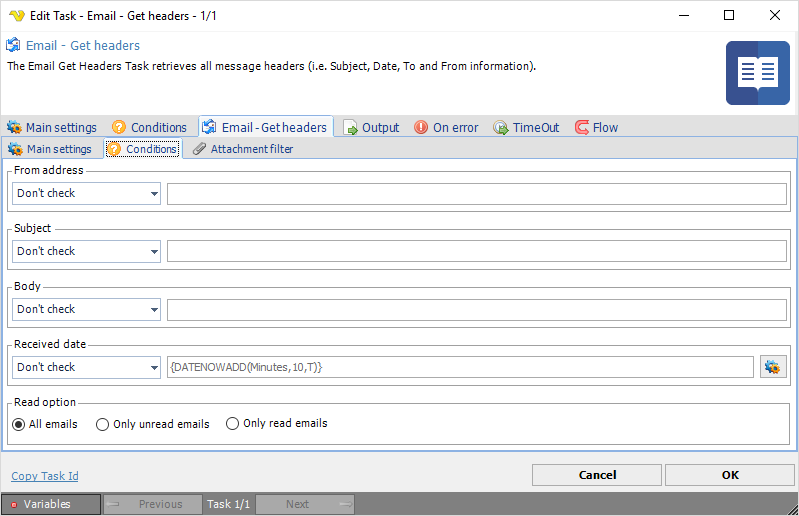
From address, Subject, Body, Received date
If desired, filter email options for different items as selected by the individual drop-down lists. Please note that Body->Contains searches on whole words and cannot search on part of words.
Read option
If desired, filter by read state.
Email - Get headers > Attachment filter sub tab
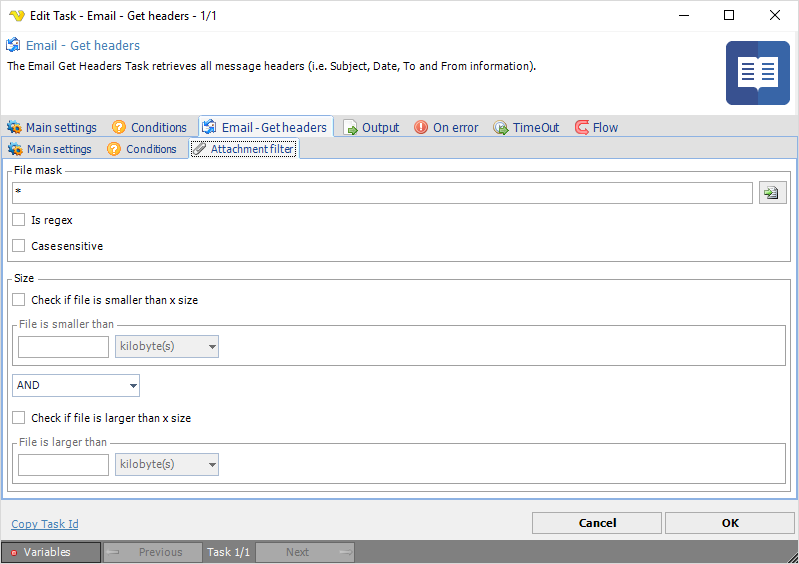
File mask
If desired, filter attachment by file mask. Click the File icon to open to browse for an existing file mask file.
Size
If desired, filter by attachment size.
