
The upload command sends one or more files and creates recursive folders if necessary.
Upload > File filter sub tab
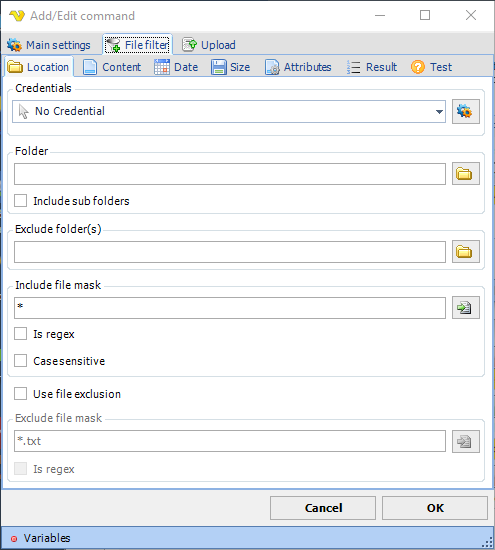
For upload, VisualCron uses the standard file filter to specify files that should be uploaded.
Upload sub tab
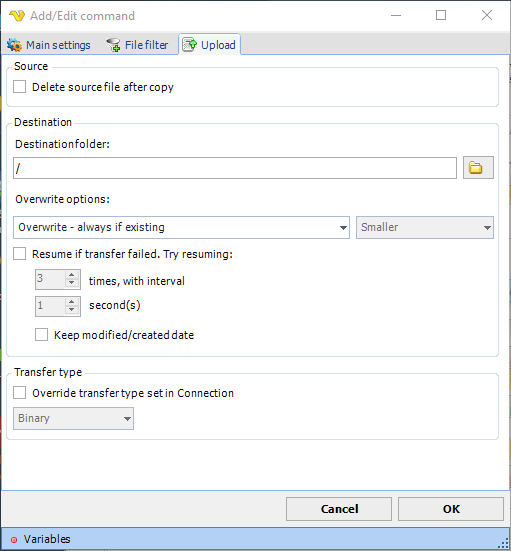
Delete source file after copy
Deletes the local file after being uploaded.
Destination folder
Enter the folder name where the files are to be sent. If your server supports relative paths, you could specify a destination folder in this way: /topfolder/subfolder
Overwrite options
•Overwrite - always if existing: if destination file already exists it will be overwritten
•Overwrite - if newer: if the source file is newer than the destination file the destination file will be overwritten
•Overwrite - if destination size is -: with this option you can overwrite a file depending on destination file size compared to the original file size on the ftp
•Do not overwrite if existing - VisualCron does not overwrite the existing file if it already exists
•Append if destination i smaller - otherwise overwrite: writes bytes to existing data until size is the same as source - if not smaller then a overwrite will done
•Append if destination i smaller - otherwise overwrite if newer: writes bytes to existing data until size is the same as source - if not smaller then a overwrite will done if source file is newer than destination file
•Append if destination i smaller - otherwise skip: writes bytes to existing data until size is the same as source - if not the file will not be sent
Resume if transfer failed
Will append to the file if something fails during transfer. The second interval will be used as a pause between each retry. Specify number of retries it will do before finally giving up.
Transfer type
Original transfer type settings are stored in the Connection. It is possible to override this setting for this specific command.
