
The VMWare - Start VM Task starts (power on) a virtual machine.
Start VM > Connection sub tab
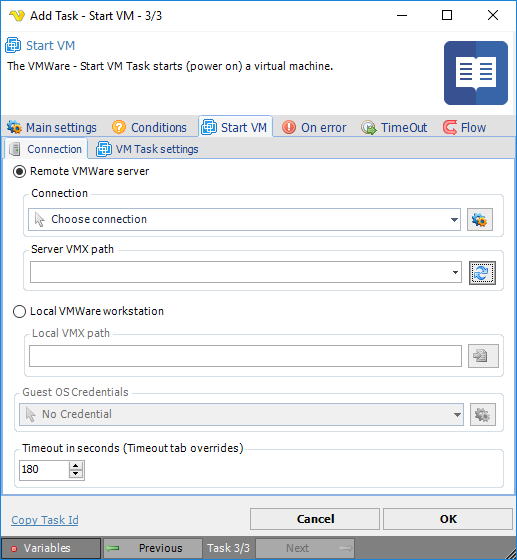
Remote VMWare server
Press this radio button if you want to connect to a remote VMWare server like vSphere.
Connection
When connecting to a VMWare server you need to setup a VMWare Connection. Click the Settings icon to open the Manage Connections dialog.
Server VMX path
Path to the VMX file on the server. Click on the refresh button to reload the list with server VMX paths. Click the Refresh icon to populate the drop-down Server VMX path list.
Local VMWare workstation
Press this radio button if you want to connect to a local VMWare workstation.
Local VMX path
Select the local file VMX path to the local VMWare server. Click the Folder icon to display the folder of the server.
Guest OS Credentials
To control a remote computer you may need to use a Credential. The Credential must match the user name and password of the user that you want to login for. Select a Credential in the combo box or click the Settings icon to open Manage credentials in order to add or edit Credentials.
Timeout in seconds
The number of seconds this Task will use to perform the Task. If you have a value in the Timeout tab of the Task it will override this value.
Start VM > VM Task settings sub tab
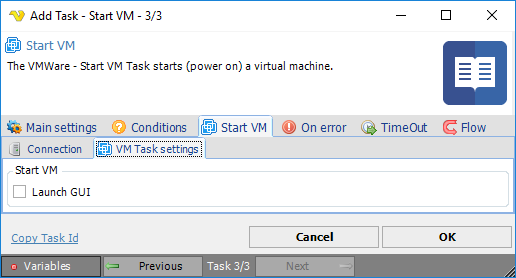
Launch GUI
Displays the interface of the virtual machine in the VMWare workstation application.
